Collections are databases where your website information is stored, you can have multiple collections in a single project!
Adding a collection
To get started, let’s first create a new collection. If you don’t have any collections yet, go to the left-hand side and click on the second icon, Collections, here click on the + button.
You can name your collection in the top left corner on the Collection name section.
After naming and saving the collection you will have a three-dot icon where you can Rename or Delete the collection.
Adding fields
Fields define the format in which your data is added, when you create a new collection you will see two default fields being displayed ID and Name, there are three other default fields automatically created but these are hidden from view.
You can add additional fields by clicking on the +Add field button. The types of fields available are:
Text
Textarea
Rich-text
Number
Date
DateTime
True/False
Link
Email
Password
Phone
Document
Image
Multi-image
Audio
Video
Youtube
Reference
Multi-reference
Once you’ve selected the field type you wish to add, you need to give the field a name and, when applicable, insert a default value (example: a default number, email, name, etc).
Finally, click on Create field button for the field to be added to your collection.
Field settings
You can Edit, Duplicate, Hide and Delete your non-default fields at any time.
Right next to the field name click on the three dots icon and the previously mentioned options will be available to you!
Additional features
In the top right corner, we have a few options available.
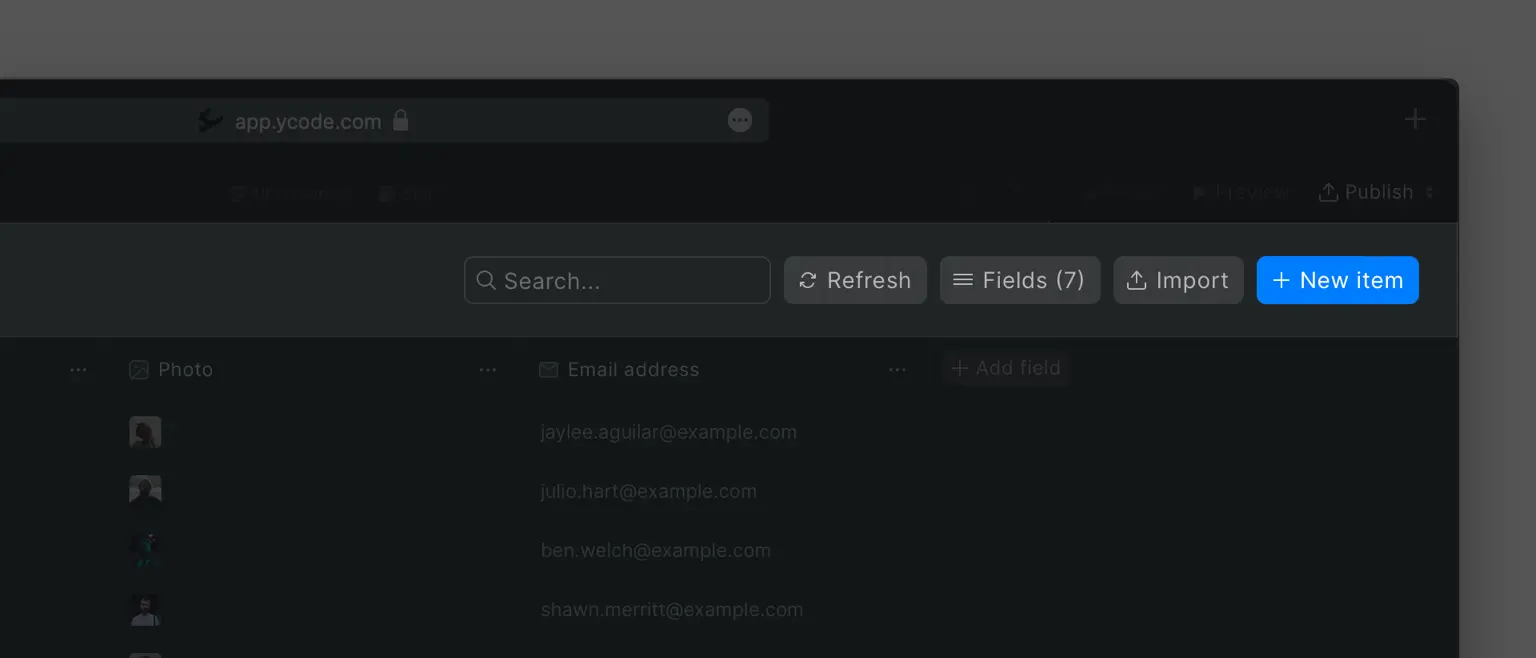
You can search specific content on your collection by using the Search bar.
Next to it, we have a Refresh button that refreshes the collection information.
By clicking on Fields, you can see all of your current collection fields, you have the ability to hide or show selected fields, show or hide all of them and search for specific fields.
Finally, you have an Import button that gives you the ability to import CSV files and their data to a collection.











