Inside of Other we have two different actions:
Send email
Subscribe to newsletter
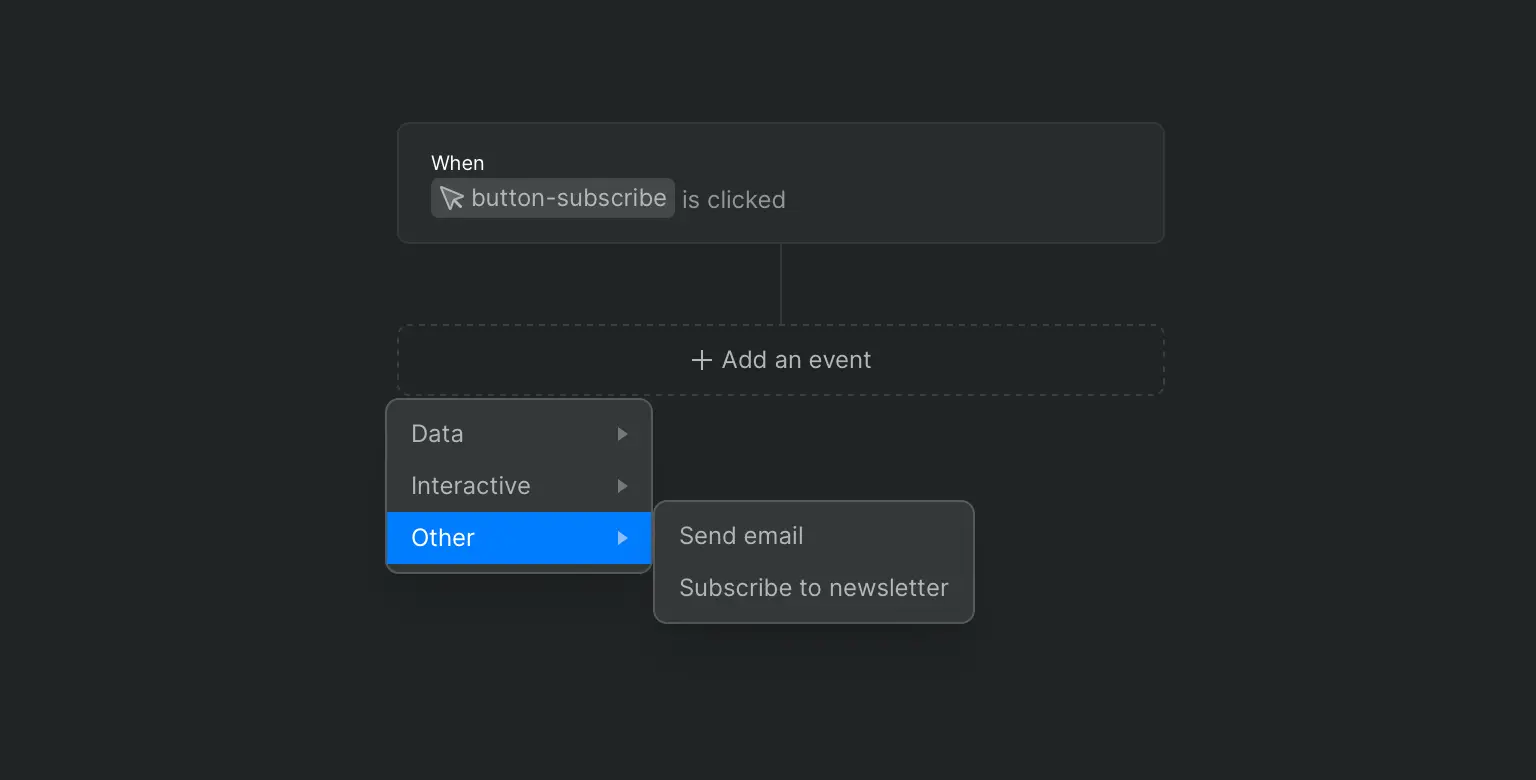
Send email
Send email, will send an email to a user, this is normally paired with forms but you can use it with other events.
Note: If you want to send an email after a form is submitted make sure you only add the “Send email” action after the “Submit form” if you do it before it won’t work.
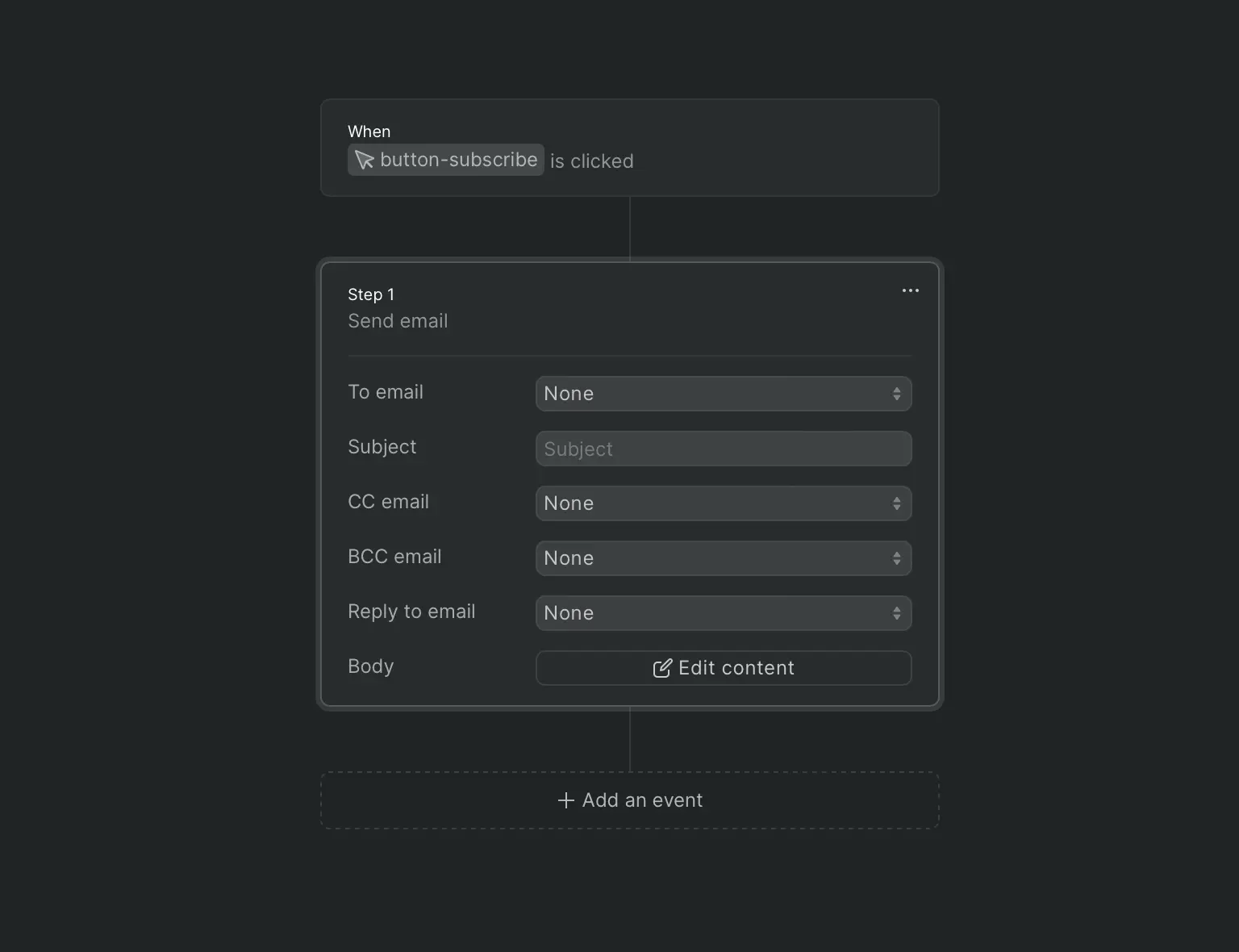
You have a few options to fill in on the Send email workflow.
To email: This is which email address your email will be sent to, you can either manually add one or use an Email collection field and have the builder automatically use the last email that was added to your collection.
Subject: The title of your email.
CC email: Will send a copy of your email to the email address you add here, again you can add the email manually or use an Email collection field and have the builder automatically use the last email that was added to your collection. Keep in mind every user will be able to see who else did you send your email to.
BCC email: Will send a copy of your email to the email address you add here, again you can add the email manually or use an Email collection field and have the builder automatically use the last email that was added to your collection. Contrary to the CC email, with BCC the email addresses will be kept private.
Reply to email: You can choose an email address that an email will be sent to in case of a reply to this email you are sending. Again you can add the email manually or use an Email collection field and have the builder automatically use the last email that was added to your collection.
Body: This is where the main content of your email will be at, clicking on Edit content will let you start adding information to your email. You can manually add information to the email Body and you can also use your collection fields and have the builder automatically use the last entry information that was added to your collection. Once finished click on Save!
Subscribe to newsletter
Subscribe to newsletter will subscribe a user automatically to your newsletter list.
Note: If you want to use this action after a form is submitted make sure you only add the “Subscribe to newsletter” action after the “Submit form” if you do it before it won’t work.
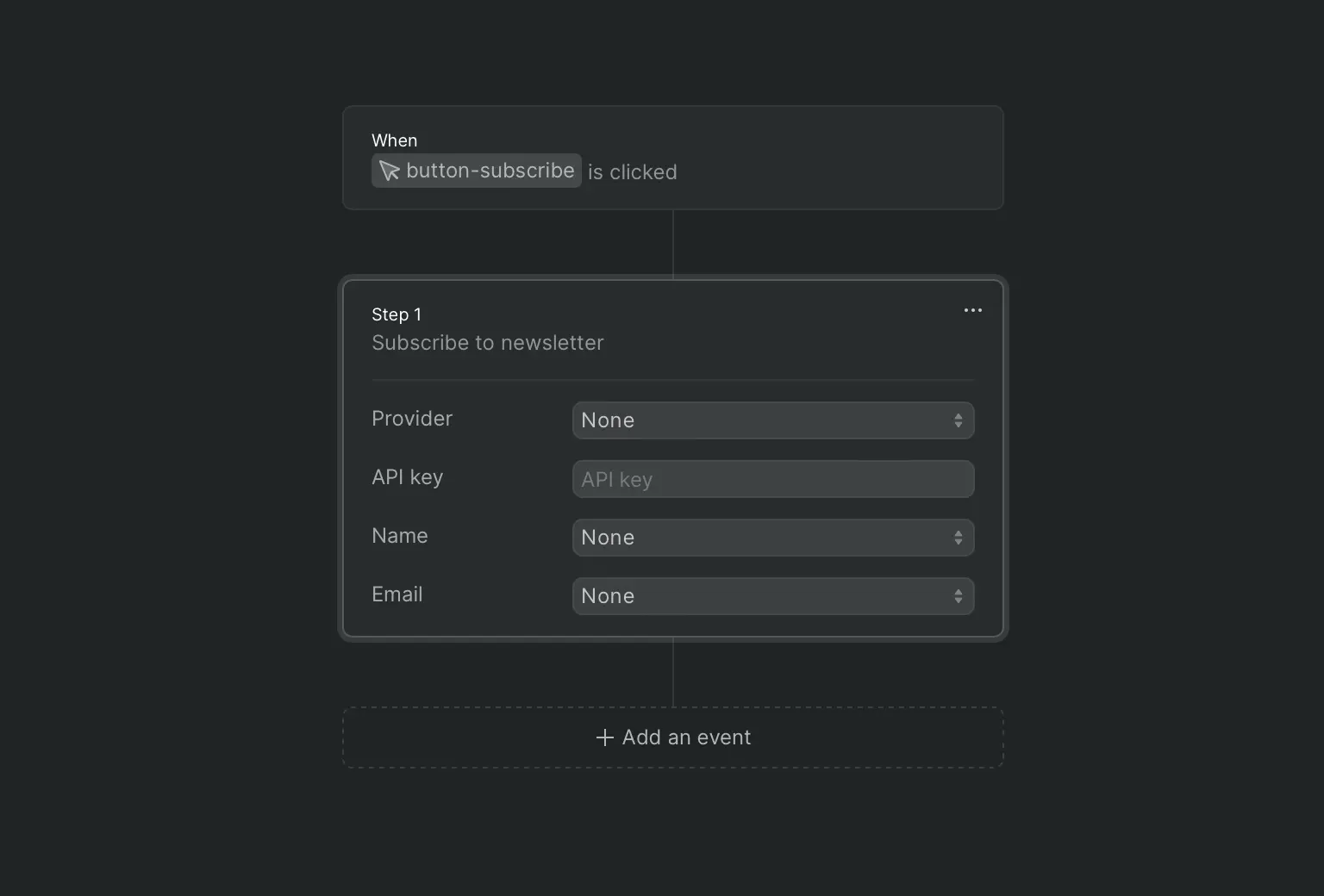
Provider: There are two different newsletter providers you can use at the moment, these are MailerLite and Mailchimp.
API key: You will need an API key so Ycode knows where to send the information to, depending on the provider you choose above you will find it in different places.
Group: You can choose a group if you have any already set up on your Provider.
Name: This is the name that will show on your Provider list, you can either manually add one or use an Text collection field and have the builder automatically use the last name that was added to your collection.
Email: This is the email that will show on your Provider list, you can either manually add one or use an Email collection field and have the builder automatically use the last name that was added to your collection.
If you choose Mailchimp you will have one additional option called Server prefix. You can find more about it on their documentation.











