The color picker is our way of giving you endless possibilities for colors in a visual and easy-to-use manner.
You can find the color picker on any panel that includes a Color option, this includes the Typography, Background and Border panels.
On the color picker, you have a gradient window showing you the various shades of the color chosen, you can change the color by using the first slider and the transparency by moving the second slider.
You can see the color hex tag and transparency percentages of the chosen color right under the sliders.
Presets
By default, we offer a range of colors that are predefined you can use these colors by clicking on them.

Styles
When clicking on Presets you will get a new pop-up with the option to choose Styles.
Here you can create and save different color styles, this is great if you are using the same color scheme that is not included on the Presets palette.
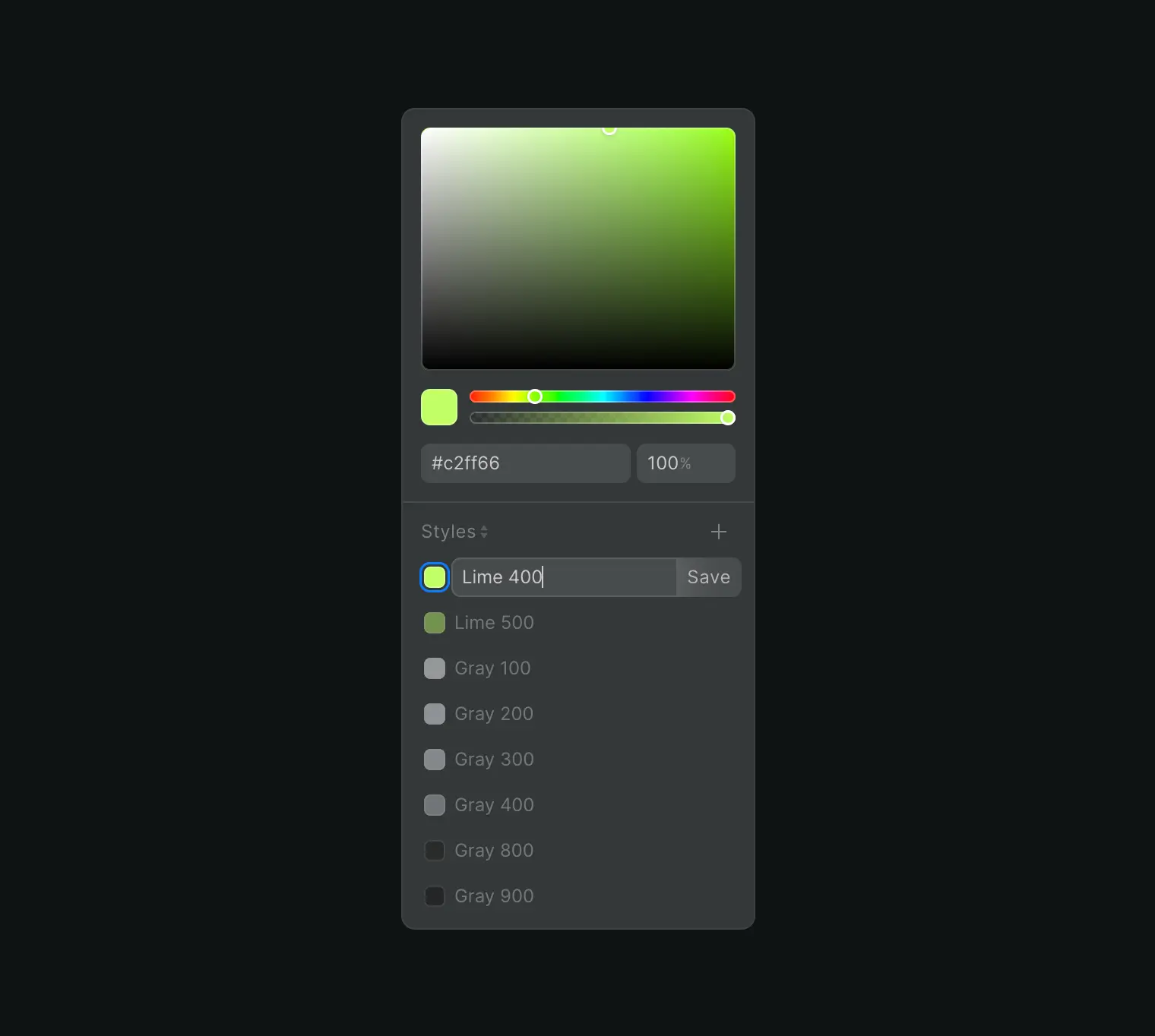
To create a style add the hex code for your color (or choose a color from the color picker window) then click on the + sign, enter the color name and click Save.
Your new color will now be always available one click away!











